Exclude files from analytics
Features
Exclude files from analytics
The gist
The purpose of Codigy is to help fast and reliable value delivery flow. So we need to focus on the codebase that matters - files that contain business logic, that is created and maintained by the engineers.
We recommend excluding all the non-binary, autogenerated files, and framework config files from the analytics. For this, Codigy has two mechanisms - soft and hard exclude.
Please note: Files that are already ignored in gitignore, will be excluded from your Codigy account.
Hard exclude
Dead simple, you exclude a file - it disappears from all the maps, insights, and issues.
Soft exclude
Some files you want to exclude from triggering issues, but still want to see it on the map and gather statistical data for it. This is it.
An example: Codigy detects coupling between modules if files from different modules are changed by the same feature.
Let's say Module 1 has a file A that is soft excluded. Module 2 has a file B that is not excluded. In such a case, a feature that changes A & B files will not trigger a coupling issue.
Exclude a file
The file can be excluded from any interface where files are listed. Both maps and lists are clickable, action menu is available in File Insights.
Exclude rules
You will be able to use one of three rules:
1. Ignore a specific file
2. Find and ignore all exact matches in a specific repository
3. Find and ignore all exact matches in all connected repositories
Effects of the exclude
The effect of the exclude rule will not be immediate. Hard excluded items will disappear from the map over time when new commits are processed.
Soft excluded items will instantly be marked as excluded, but this will NOT trigger a recalculation of the history. Meaning, that issues that were recorded previously will remain, but new ones will not be created.
Manage excluded objects
If you want to review all excluded files or revoke the rules you can access the list via Hub. In the top panel, click on Manage and select Manage excluded objects:
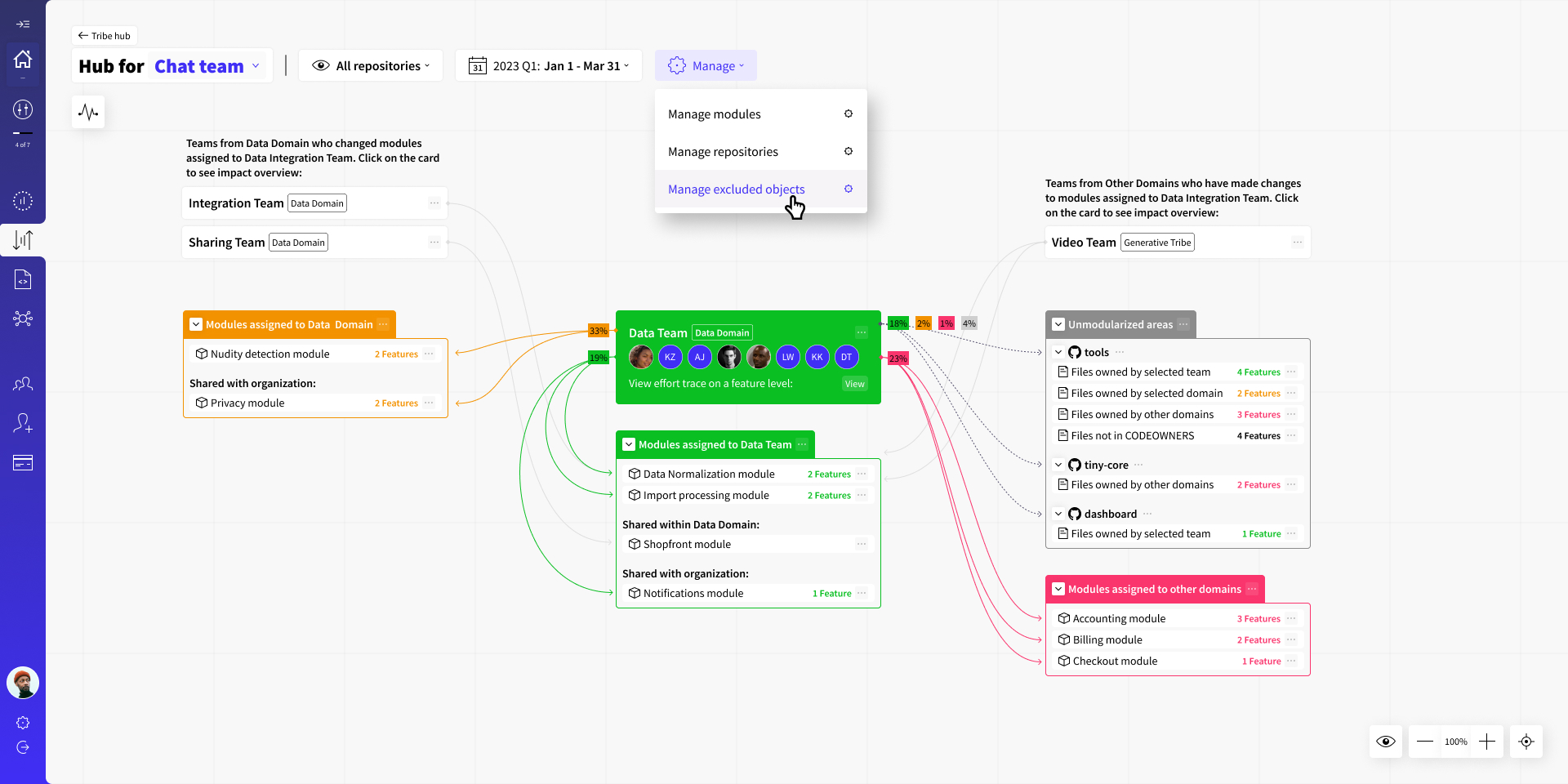
Here, you will see all excluded files and be able to revoke ignore rules👇
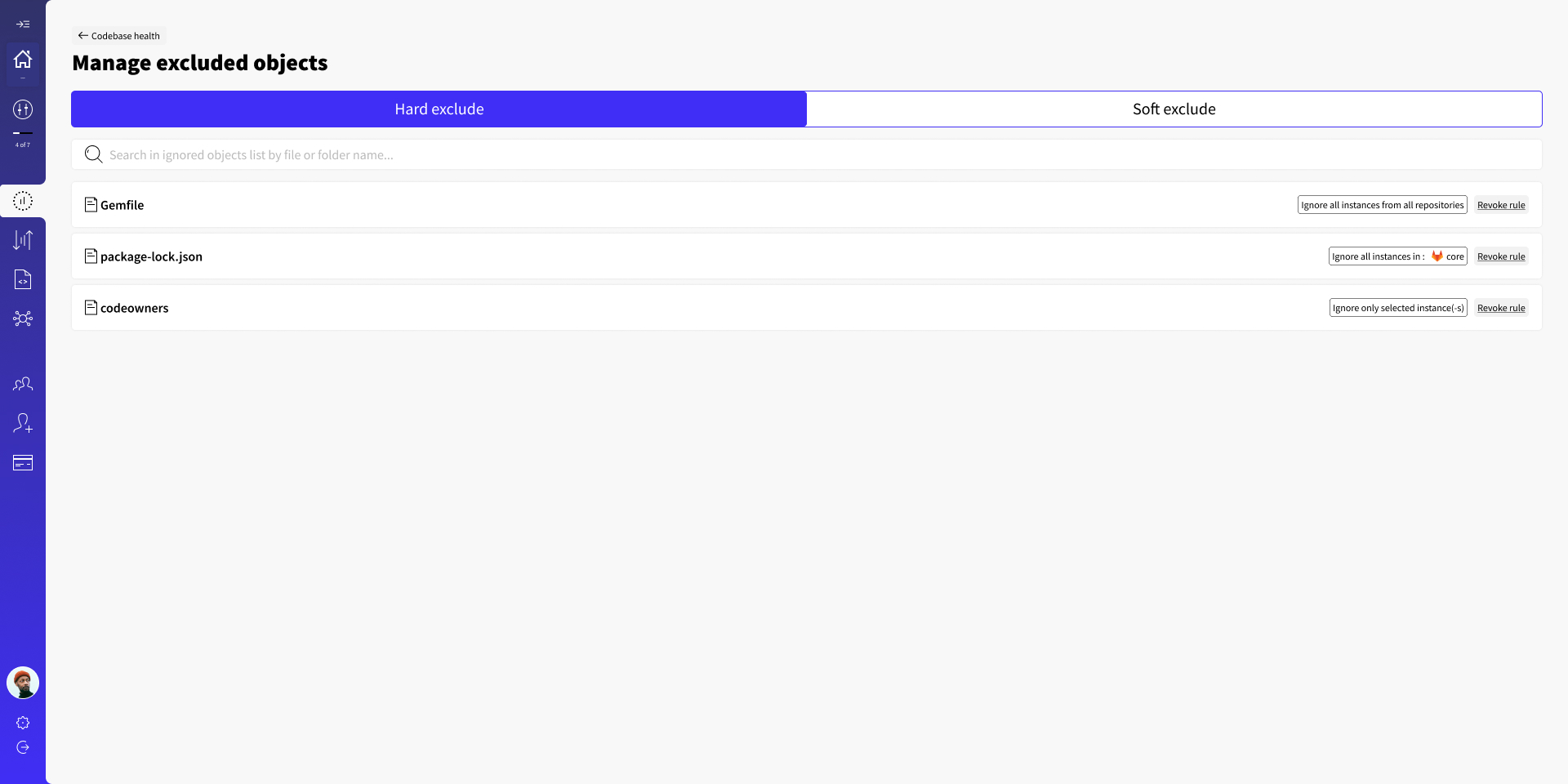
Have a question?
Need a more detailed explanation about any of the Codigy metrics or mechanics? Fire away in our community chat on Discord, or Slack channel (in case your organization is using our Slack Connect support) 👌
This page was last revised on October 17, 2023
Return to main